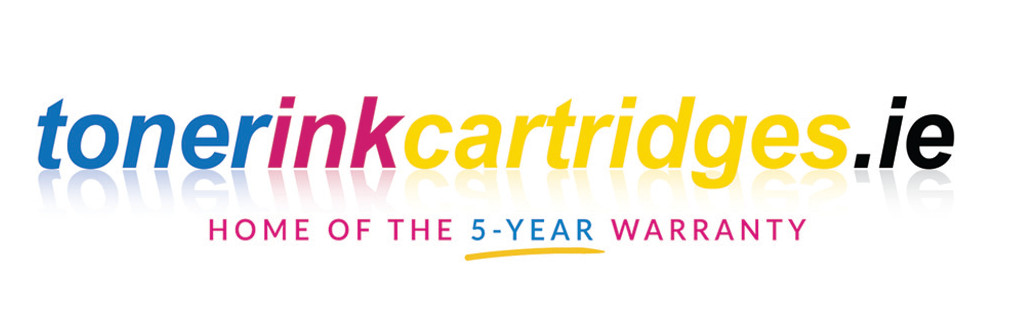Laser, Printer Maintenance, Printing
Brother Printer Not Recognising New Laser Toner? Here’s Your Fix
Is your Brother printer refusing to acknowledge your new or remanufactured cartridges? Or is it falsely displaying a ‘Toner Low’ message even though your cartridge is full? Don’t worry, here’s a straightforward process to override this.
- Make sure your printer is switched off.
- Gently open the front cover of the printer.
- Keep pressing the ‘Go’ button while you switch the printer back on.
- When you see that the ‘Toner’, ‘Drum’, and ‘Error’ LED indicators are illuminated, and the ‘Ready’ LED is switched off, it’s time to release the ‘Go’ button. At this point, all LED indicators should turn off.
- Press the ‘Go’ button twice. You’ll notice the ‘Toner’, ‘Drum’, and ‘Error’ LEDs lighting up again.
- The next step depends on your specific cartridge:
- For the TN420 or TN2210 cartridge – Press the ‘Go’ button six times.
- For the TN450 or TN2220 cartridge – Press the ‘Go’ button seven times.
- Now, the ‘Error’ LED should be flashing. This is your cue to close the front cover.
And there you have it! With these simple steps, you can ensure your Brother printer recognises your new laser toner and displays the correct toner level. Happy printing!
FAQ
- Q: Why is my Brother printer not recognising my new laser toner?A: This can occur for a few reasons, including an issue with the printer’s software or a communication error between the printer and the cartridge. You can usually resolve this by resetting the printer or following the override procedure provided.
- Q: My Brother printer shows ‘Toner Low’ even though the cartridge is full. What can I do?A: Your printer might not accurately read the new or remanufactured cartridge. The override process outlined can help correct this.
- Q: What does the ‘Go’ button on my Brother printer do?A: The ‘Go’ button is a multi-function button that can be used for several operations, such as starting a print job, waking the printer from sleep mode, or in this case, initiating a cartridge recognition process.
- Q: I followed the steps, but the ‘Error’ LED isn’t flashing. What should I do?A: Ensure you’ve followed each step accurately, especially pressing the ‘Go’ button the correct number of times for your specific cartridge. If the issue persists, it might be due to a hardware problem with the cartridge or the printer itself.
- Q: How many times should I press the ‘Go’ button for a TN420 or TN2210 cartridge?A: For the TN420 or TN2210 cartridge, press the ‘Go’ button six times.
- Q: How many times should I press the ‘Go’ button for a TN450 or TN2220 cartridge?A: For the TN450 or TN2220 cartridge, press the ‘Go’ button seven times.
- Q: Will this process work with all Brother printer models?A: While this process works with many Brother printer models, it’s not universal. If you’re unsure, refer to your printer’s user manual or contact Brother’s customer service for assistance.