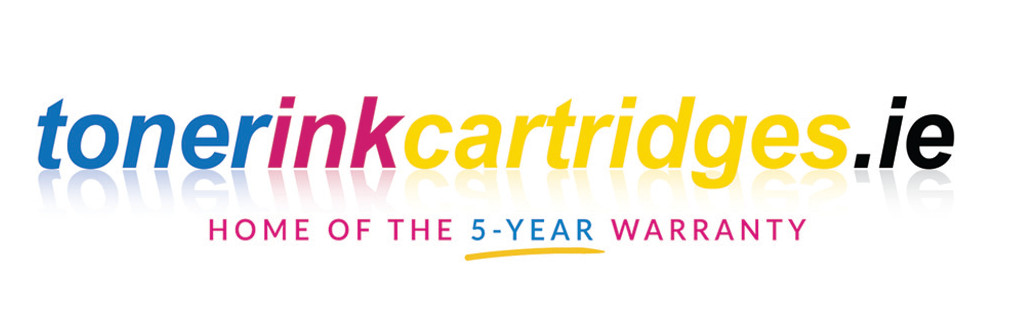Inkjet, Printer Maintenance, Printing
How to Change Ink Cartridge on HP Printer: A Step-by-Step Guide
Introduction
If you own an HP printer, it’s important to know how to change the ink cartridge to keep your printer running smoothly. Changing the ink cartridge is a simple process that can be done in just a few minutes. In this article, we’ll provide you with a step-by-step guide on changing the ink cartridge on an HP printer.
Understanding Ink Cartridges
Before we dive into the steps of changing an ink cartridge on an HP printer, it’s important to understand what ink cartridges are and how they work. Ink cartridges are the containers that hold ink for your printer. They come in different colors; each cartridge is designed to work with a specific printer model. Ink cartridges are an essential component of your printer and must be replaced when the ink runs out.
Step-by-Step Guide on How to Change the Ink Cartridge on an HP Printer
- Turn on your printer and wait for it to stop making noise.
- Open the ink cartridge access door. This is usually located on the side of the printer.
- Wait for the ink cartridge holder to move to the center of the printer.
- Press down on the ink cartridge you want to replace to release it from the holder.
- Remove the old ink cartridge from the holder.
- Take the new ink cartridge out of its packaging and remove the plastic tape from the bottom of the cartridge.
- Insert the new ink cartridge into the holder. Make sure it snaps into place.
- Close the ink cartridge access door.
- Wait for the printer to automatically align the new ink cartridge.
Tips for Changing Ink Cartridges on an HP Printer
- Always use compatible HP ink cartridges to ensure the best performance from your printer.
- If you have trouble inserting the ink cartridge, check the instructions with your printer.
- Be careful not to touch the copper-colored contacts on the ink cartridge, as this can damage it.
- Make sure you have the correct ink cartridge for your printer model before you start the replacement process.
Common FAQs about Changing Ink Cartridges on an HP Printer
Q1. What should I do if my printer doesn’t recognize the new ink cartridge?
A. If your printer doesn’t recognize the new ink cartridge, try removing the cartridge and reinserting it. If this doesn’t work, try restarting your printer. If the problem persists, contact HP customer support for assistance.
Q2. How often should I change my ink cartridges?
A. The frequency of ink cartridge replacement depends on how often you use your printer. As a general rule, you should replace the ink cartridges when the ink levels are low or when the print quality starts to degrade.
Q3. Can I refill my HP ink cartridges?
A. While it is possible to refill HP ink cartridges, it is not recommended. Refilled cartridges can damage your printer and may void your warranty.
Q4. Can I recycle my used ink cartridges?
A. Yes, HP offers a recycling program for used ink cartridges. You can return your used cartridges to HP for recycling.
Q5. What happens if I install the wrong ink cartridge in my printer?
A. If you install the wrong ink cartridge in your printer, it may not work properly or may cause damage to your printer. Always make sure you have the correct ink cartridge for your printer model.
Conclusion
Changing the ink cartridge on your HP printer is a simple process that can help keep your printer running smoothly. By following the step-by-step guide in this article, you can easily replace your ink cartridge and avoid potential problems. Remember to use genuine HP ink cartridges and to handle the ink cartridges with care to ensure the longevity of your printer. If you have any issues or concerns, don’t hesitate to reach out to HP customer support for assistance.
In summary, changing the ink cartridge on an HP printer is a necessary maintenance task that every printer owner should know how to do. With the help of this guide, you can easily replace your ink cartridge and keep your printer running smoothly. Remember to use genuine HP ink cartridges, handle the ink cartridges with care, and follow the tips provided to ensure the best performance from your printer.