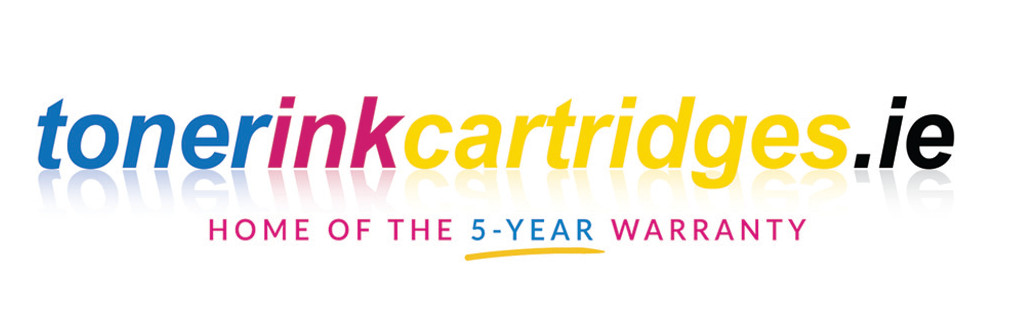Laser
How To Reset Compatible Tn243 / Tn247 Brother Toner Cartridges
Resetting compatible TN243 / TN247 Brother toner cartridges can be a difficult task for many users. However, it can be done quickly and easily with the right instructions.
This article will provide detailed instructions on how to reset compatible TN243 / TN247 Brother toner cartridges, which applies to certain printer models such as the DCP-L3510CDW, DCP-L3517CDW, DCP-L3550CDW, HL-L3210CW, HL-L3230CDW, HL-L3270CDW, MFC-L3710CW, MFC-L3730CDN, MFC-L3750CDW, and MFC-L3770CDW.
It will explain how to reset the toner cartridge counter, which is useful for both original and compatible cartridges. Following this article’s instructions, users can easily reset their compatible TN243 / TN247 Brother toner cartridges and get back to printing.
Issue Explanation
Installing a new toner cartridge in certain printer models results in a ‘Cartridge Error’ or ‘Replace Toner’ message due to a failed counter reset. Models such as the DCP-L3510CDW, DCP-L3517CDW, DCP-L3550CDW, HL-L3210CW, HL-L3230CDW, HL-L3270CDW, MFC-L3710CW, MFC-L3730CDN, MFC-L3750CDW, and MFC-L3770CDW are all affected by this issue. Fortunately, a toner counter reset method can be used to troubleshoot this issue.
The reset method requires a few steps. First, with the new cartridge installed, make sure the front cover is open and the printer is turned on. Then, press both the ‘Back’ and ‘Cancel’ buttons for a couple of seconds simultaneously. Once this is done, the display will change and show a code similar to ‘M TNR-HC’ or ‘K TNR-STD’. This code will indicate the colour and capacity of the cartridge.
After this, select the relevant code and press ‘OK’. Finally, press ‘Yes’ to confirm the reset and the screen will display ‘Accepted’. This method should work for compatible TN243 and TN247 Brother toner cartridges.
Cause of Error
Analyzing the error message on the display to determine the cause of the issue.
- Checking the toner cartridge for signs of damage or wear.
- Examining the toner cartridge to determine if it is compatible with the printer.
- Exploring available toner replacement options.
When it comes to resetting compatible TN243/TN247 Brother toner cartridges for the printer models mentioned above, the toner counter reset method is the best and most reliable option.
This process requires users to press both the ‘Back’ and ‘Cancel’ buttons for a few seconds, then press the ‘Back’ button again. Once the code appears on the display, they can select the relevant code for the cartridge and press ‘OK’. Finally, pressing ‘Yes’ will confirm the reset and the printer will be ready for use.
Affected Cartridges
Resetting TN243/TN247 cartridges for the listed printer models effectively resolves printer errors caused by incompatible or faulty toner cartridges. Compatible cartridges can experience their own set of troubleshooting issues, such as the printer screen displaying ‘Cartridge Error’ or ‘Replace Toner’ due to the counter failing to reset. In order to reset the toner counter, first the compatible cartridge must be installed, the printer must be turned on, and the front cover must be open. Then, the ‘Back’ and ‘Cancel’ buttons must be pressed for a couple of seconds and then the ‘Back’ button must be pressed again. The code on the screen will then display ‘M TNR-HC’ or ‘K TNR-STD,’ depending on the cartridge color and capacity. The user must then press the ▲/▼ buttons to select the relevant code and press ‘OK.’ Finally, the user must press ‘Yes’ to confirm the reset and the screen will display ‘Accepted.’
The code and capacity for the toner cartridges are as follows: TN247BK (K.TNR-HC), TN247C (C.TNR-HC), TN247M (M.TNR-HC), TN247Y (Y.TNR-HC), TN243BK (K.TNR-STD), TN243C (C.TNR-STD), TN243M (M.TNR-STD), and TN243Y (Y.TNR-STD). To reset more than one cartridge, the user must repeat the process for each one. A good video that shows how to reset new and compatible toner cartridges can be found online.
Reset Method
By pressing the ‘Back’ and ‘Cancel’ buttons simultaneously and then pressing the ‘Back’ button again, a code will appear on the screen to indicate the cartridge color and capacity, allowing users to reset the toner counter with ease effectively.
This reset method provides several benefits for Brother printer users:
- It allows users to extend the lifespan of their toner cartridges, as the reset counter will indicate when the cartridge is empty and needs to be replaced.
- It allows users to save money by using compatible toner cartridges instead of original ones.
- It allows users to easily reset the toner counter whenever a new cartridge is installed.
This reset method is a simple and effective way for Brother printer users to get the most out of their compatible toner cartridges. It provides users with the flexibility to choose between compatible and original cartridges while still being able to extend the lifespan of their cartridges.
Step 1: Turn on Printer
To begin the reset process of the toner counter, the printer must be powered on with the front cover open. Ensuring the printer is correctly installed and the toner cartridge is compatible with the specific printer model is important. Troubleshooting printer errors and toner cartridge issues can help maximize the lifespan of the printer cartridge. If the printer displays a ‘Cartridge Error’ or ‘Replace Toner’ message after installation, the reset method detailed below can help.
The reset method requires pressing both the ‘Back’ and ‘Cancel’ buttons for a couple of seconds, then immediately pressing the ‘Back’ button again. If done correctly, a code similar to ‘M.TNR-HC’ or ‘K.TNR-STD’ will appear on the screen. This code denotes the colour of the cartridge and its capacity.
Using the ▲/▼ buttons, select the relevant code for the cartridge being reset, then press ‘OK’. Finally, press ‘Yes’ to confirm the reset and the display will show ‘Accepted’. The toner counter has now been reset and the printer is ready to use.
Step 2: Hold Buttons
Holding the ‘Back’ and ‘Cancel’ buttons for several seconds before pressing ‘Back’ again is necessary to initiate the reset process for toner cartridges.
It is important to note that this button combination technique should be performed with precision and care in order to successfully reset the cartridge.
As this process might take a few attempts, patience is key.
If the buttons are pressed correctly, the display will change and the code on the screen will be similar to ‘M TNR-HC’ or K TNR-STD’.
This code will indicate the colour and capacity of the cartridge.
Selecting the relevant code and pressing ‘OK’ is the next step in the troubleshooting process.
Finally, pressing ‘Yes’ to confirm the reset will display ‘Accepted’ on the screen, indicating that the cartridge has been successfully reset.
This process is essential for proper printer maintenance and should be performed whenever replacing compatible TN243/TN247 Brother toner cartridges.
Step 3: Find Correct Code
Carefully selecting the correct code based on the colour and capacity of the toner cartridge is essential to successfully resetting the printer. The code is determined by the type of cartridge installed, with the first letter denoting the colour and the ‘HC’ or ‘STD’ identifying the cartridge capacity.
To find the correct code, the user must refer to the cartridge code list, which includes the following:
- TN247BK – K.TNR-HC
- TN247C – C.TNR-HC
- TN247M – M.TNR-HC
- TN247Y – Y.TNR-HC
- TN243BK – K.TNR-STD
- TN243C – C.TNR-STD
- TN243M – M.TNR-STD
- TN243Y – Y.TNR-STD
Once the correct code is selected, the user must press ‘OK’ to confirm the reset. Finding the correct code is a crucial step in the resetting process for compatible Brother toner cartridges.
Step 4: Confirm and Reset
Once the appropriate code has been selected, pressing ‘Yes’ will initiate the reset process, allowing the printer to be used with the new cartridge like a key unlocking a door. This process should work on the compatible TN243 / TN247 Brother toner cartridges for the following printer models: DCP-L3510CDW, DCP-L3517CDW, DCP-L3550CDW, HL-L3210CW, HL-L3230CDW, HL-L3270CDW, MFC-L3710CW, MFC-L3730CDN, MFC-L3750CDW, and MFC-L3770CDW.
If the counter fails to reset after the installation of a new compatible toner cartridge, this reset method can be used to troubleshoot the issue. It is also important to be aware of the differences between compatible and original cartridges, as the process may vary slightly for other printer models.
Resetting the toner cartridge can be simple if the correct steps are followed, allowing the continued use of a new compatible cartridge.
Confirmed Printer Models
By confirming the printer models, users can ensure that the resetting process applies to their device, thus avoiding potential issues.
Compatible TN243/TN247 Brother toner cartridges can be reset with the following printer models:
- DCP-L3510CDW
- DCP-L3517CDW
- DCP-L3550CDW
- HL-L3210CW
- HL-L3230CDW
- HL-L3270CDW
- MFC-L3710CW
- MFC-L3730CDN
- MFC-L3750CDW
- MFC-L3770CDW.
It is important to be aware of printer compatibility when troubleshooting toner cartridge issues, or any other printer maintenance problem.
Proper printer maintenance is key to avoiding costly repairs and downtime. By understanding the printer compatibility issues, users can better utilize their printer and be more informed when making printer maintenance and troubleshooting decisions.
Frequently Asked Questions
Can I reset the toner cartridge counter more than once?
Resetting the toner cartridge counter more than once on compatible TN243 / TN247 Brother toner cartridges is possible. This is especially useful with refillable or reusable cartridges, such as those that come with refill kits.
To reset the toner cartridge counter, the user must press both the ‘Back’ and ‘Cancel’ buttons for a few seconds, then press the ‘Back’ button again. Upon doing so, a code will appear on the display such as ‘M TNR-HC or K TNR-STD’, based on the type of cartridge and its capacity.
The user must select the correct code for their cartridge, and then press the ‘OK’ button to reset the counter. Finally, they must press ‘Yes’ to confirm the reset and the display will show ‘Accepted’. This process should be repeated for each cartridge needing resetting.
Is this reset process applicable to all Brother toner cartridges?
The reset process for Brother toner cartridges applies to all, including TN243 and TN247. However, it is important to note that resetting the toner cartridge counter more than once may cause refilling risks, increase cartridge costs, and have a negative environmental impact.
Therefore, it is recommended only to reset the toner cartridge counter when absolutely necessary. Additionally, it is important to be aware of the potential risks associated with refilling toner cartridges, as this can lead to further issues with the printer.
Is there a video available to help with the reset process?
Yes check it out here: https://www.youtube.com/watch?v=DfCBkkDuCxE
Is it safe to use compatible cartridges with my printer?
Yes. Using compatible TN243/TN247 Brother toner cartridges are also an economical solution for those looking to save money on their printing needs. According to a recent study, the average cost of compatible toner cartridges is approximately 50% lower than that of original manufacturer cartridges.
Furthermore, using compatible cartridges can also have a positive environmental impact, as they are often remanufactured or refilled with toner, allowing them to be reused multiple times. Refill kits, which are available online, can also be used to refill compatible cartridges, thus further reducing the cost of printing.
In addition to being cost-effective and environmentally friendly, compatible cartridges are also generally safe to use with most Brother printers.
Can I reset the toner cartridge counter without opening the printer cover?
Resetting the toner cartridge counter without opening the printer cover is possible. This process is known as restoring factory settings or resetting manually. Depending on the model of printer, the method for resetting the toner cartridge counter may vary.
Generally, the process requires pressing the back and cancel buttons at the same time and then pressing the back button again. If done correctly, a code similar to “M.TNR-HC” or “K.TNR-STD” will be displayed on the screen. This code will determine the compatible requirements for the printer and the cartridge.
Once the code is selected, the “Yes” button should be pressed to confirm the reset, and the screen will display “Accepted”.
Conclusion
The resetting of compatible TN243 / TN247 Brother toner cartridges is a useful task for printers using certain models, such as the DCP-L3510CDW, DCP-L3517CDW, DCP-L3550CDW, HL-L3210CW, HL-L3230CDW, HL-L3270CDW, MFC-L3710CW, MFC-L3730CDN, MFC-L3750CDW, and MFC-L3770CDW.
The resetting process is simple and straightforward and can be done within a few minutes. It is a great way to save money as the reset cartridges can be reused, with reports indicating that up to 80% of cartridges can be reused if reset properly.
This can result in a significant cost saving, with an average household potentially saving up to $200 a year.